Bill Pay is a convenient service that lets you schedule and send payments electronically to service providers, lenders, or vendors. It helps you avoid late fees by automating recurring payments, improving financial organization with easy tracking, and saves time compared to manual payments. With the help of Bill Pay, you can simplify money management and have greater control over your finances.
Note: To use the Bill Pay service, you must have a checking account at Travis Credit Union
Enrolling in Bill Pay
- Start Enrollment
Click the Pay My Bills/Pay button, then select Get Started when prompted.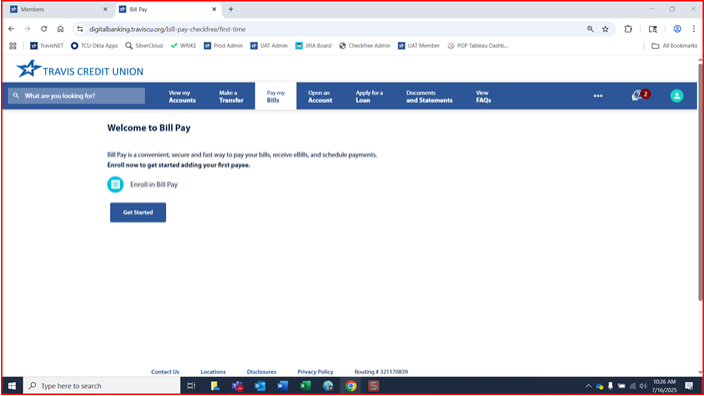
- Accept Agreements
Review and accept the Terms & Conditions, then click Next. Review and accept the Privacy Agreement, then click Next again.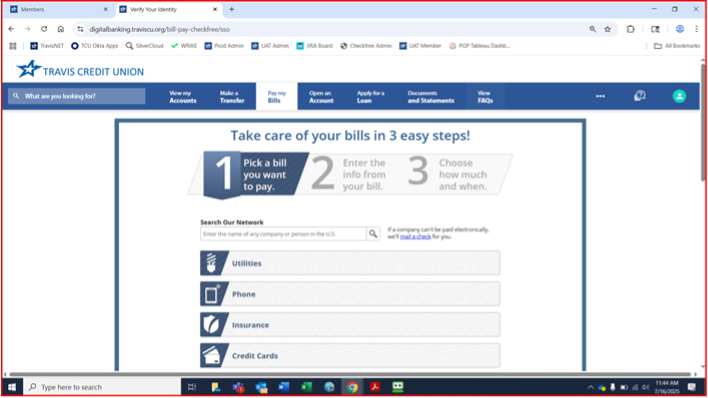
- Add Billers (Steps 3-6 Web Only)
On the setup page, search for or browse to find the company/person you want to add. Select them and click Next.
- Enter Biller Info
Fill in the required details (address, city, state, phone, email), then click Next Step.
- Make a Payment (Optional)
Choose whether to make a payment now. If yes, select your bank account, enter the amount and delivery date, then click Make Payment. If not, click Finish Later.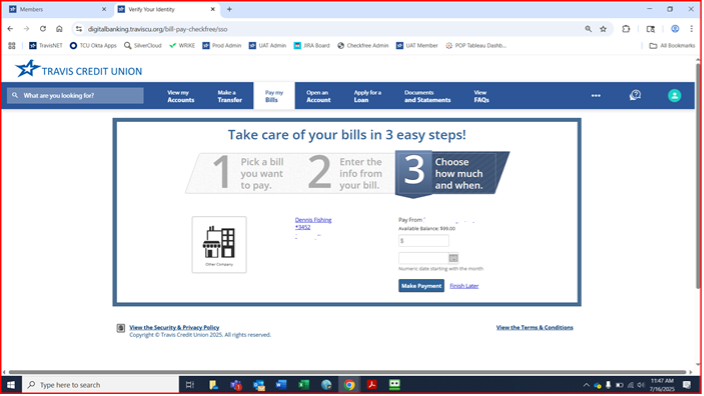
- Complete Setup
You’ll return to the setup page. To add more billers, repeat the steps. When done, click Go to my list of bills to access your Payment Center.
How to Add a Biller
Follow these steps to add a new biller to your account:
- Go to the Pay Bills section
Navigate to the Pay Bills tab from your dashboard or main menu.
- Click “Add Biller”
Select the Add Biller button to begin the setup process.
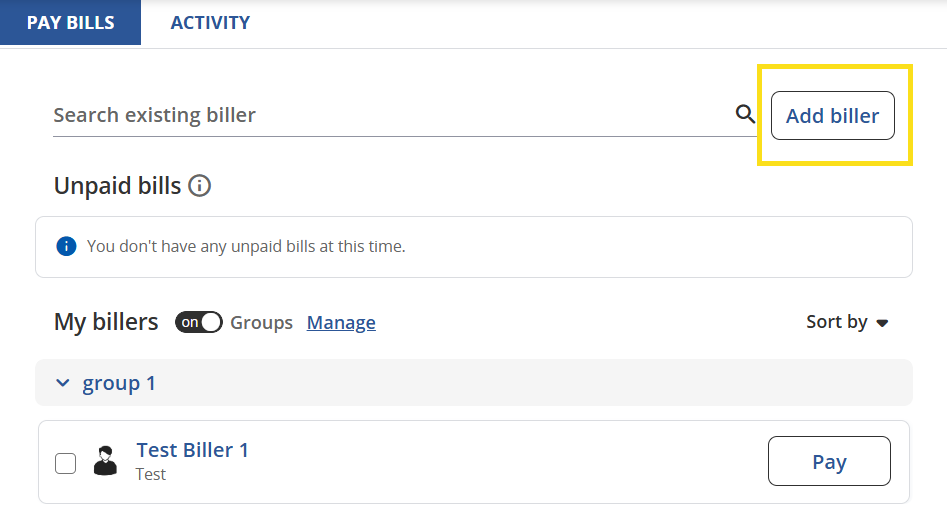
- Search for the Biller
In the search bar, type the name of the business or person you want to pay.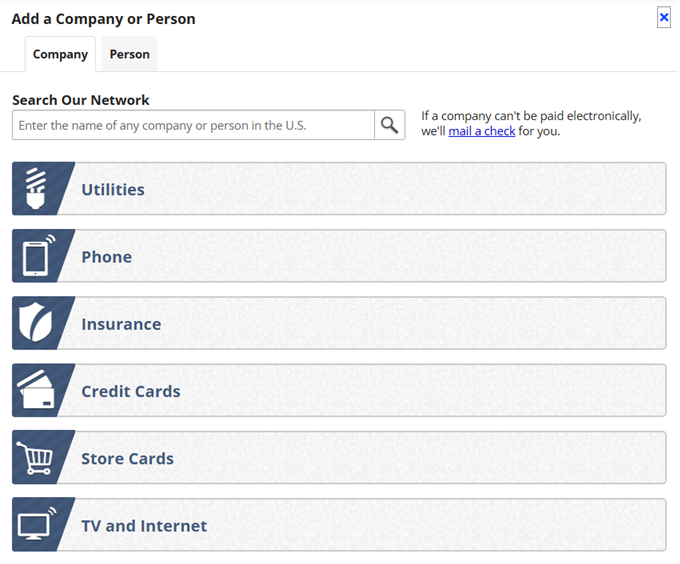
- Enter Biller Information
On the next screen, provide the required details:
- Select the type: Choose whether you're adding a Company or a Person.
- Fill in the details: Enter the biller’s name, account number, mailing address, and phone number.
- Click “Add” to save the biller for future use.
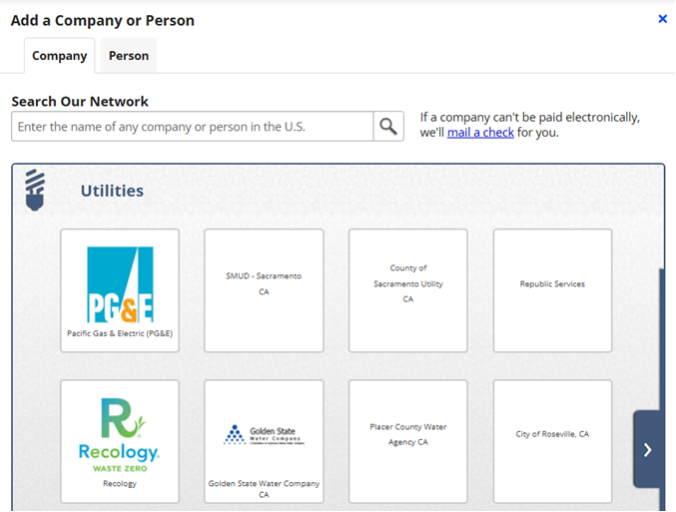
- Set Up Payment Options
- For a one-time payment, complete the payment form on the same page.
- To set up automatic payments, click on the biller’s name and follow the prompts under the Profile section.
Making a Payment
- Go to Pay Bills
Navigate to the Pay Bills section.
- Select a Biller
Choose the biller you want to pay by:
- Clicking their Pay button in the My Billers section, or
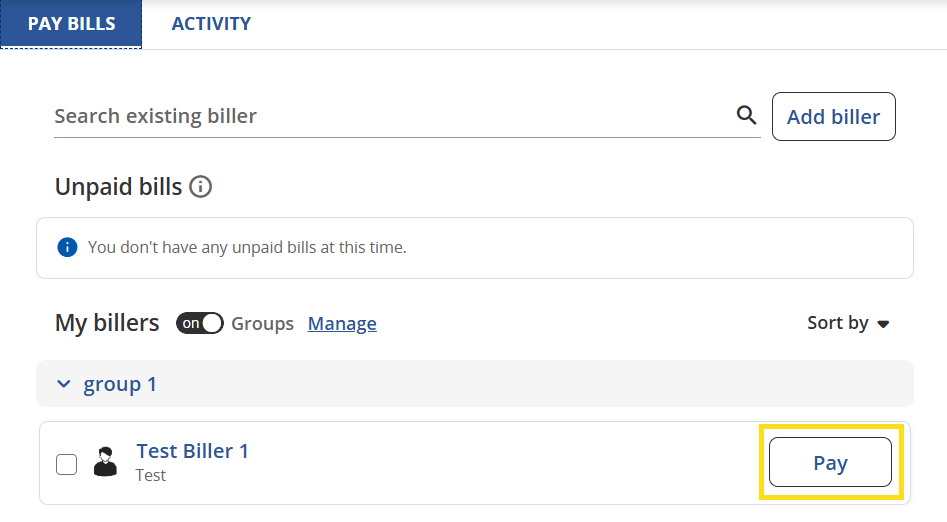
- Using the Search Existing Billers bar.
If the biller isn’t listed, you can add a new one.
- Enter Payment Details
Provide the following:
- Payment amount
- Delivery date
- Travis Credit Union Checking Account to pay from
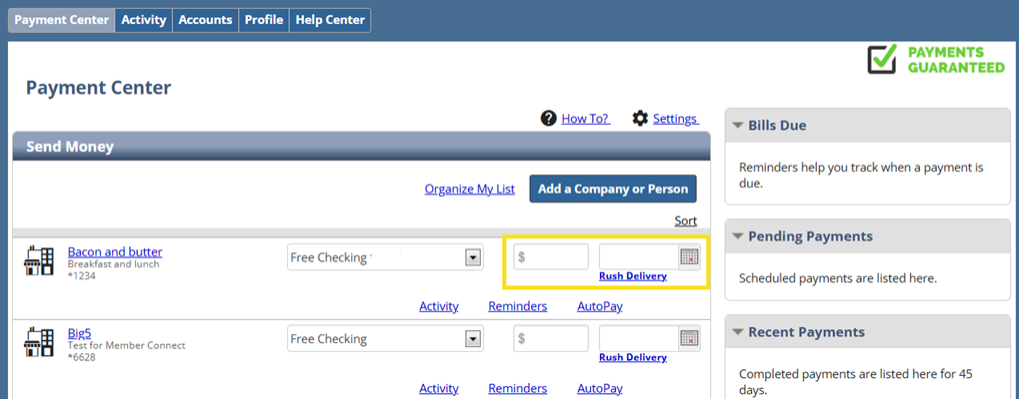
- Submit Payment
Click Pay to complete the transaction.